In the world of e-commerce, effective presentation can make all the difference. When it comes to variable products in WooCommerce, displaying a price range might not always be the most appealing or informative way to showcase your products. Fortunately, with a bit of custom code, you can transform the price display to a more customer-friendly "From £9.99" format. In this blog post, we'll explore the code snippet that achieves this transformation and understand how it can be implemented.
Let's break down the provided code to understand how it works:
//Variations - From £0.00
add_filter('woocommerce_get_price_html', 'change_variable_products_price_display', 10, 2);
function change_variable_products_price_display($price, $product)
{
if (!$product->is_type('variable')) return $price;
$prices = $product->get_variation_prices(true);
if (empty($prices['price'])) return apply_filters('woocommerce_variable_empty_price_html', '', $product);
$min_price = current($prices['price']);
$max_price = end($prices['price']);
$prefix_html = '<span class="price-prefix">' . __('From: ') . '</span>';
$prefix = $min_price !== $max_price ? $prefix_html : ''; // HERE the prefix
return apply_filters('woocommerce_variable_price_html', $prefix . wc_price($min_price) . $product->get_price_suffix() , $product);
}woocommerce_get_price_html filter hook. This hook allows us to modify the HTML output for displaying product prices.change_variable_products_price_display is defined to handle the price transformation.To implement this code on your WooCommerce store, follow these steps:
functions.php file.Now, when you view variable products on your WooCommerce store, you'll notice that the price display has been transformed to show "From £9.99" instead of a price range.
Customizing the way your products are presented can significantly impact the user experience on your e-commerce site. The provided code snippet offers a simple and effective solution to change the display of variable product prices in WooCommerce. By adopting this modification, you can enhance the clarity and attractiveness of your product pricing, potentially leading to increased customer engagement and conversions.